I’ve had customers asking about running RDWeb in Edge Chromium for a while now. With Enterprise Mode Site List and IE Mode I’ve never thought of it as much of an issue. However, reviewing fairly recent posts and articles online there seems to be a lot of confusion about it. There are feature requests in UserVoice and people claiming that the only way it can work is by downloading RDP files.
First of all, If you are running your RDWeb solution published through Azure AD Application Proxy the option of running the RDP files is not an option. The ActiveX control needs to be running in order to properly route the traffic through the proxy.
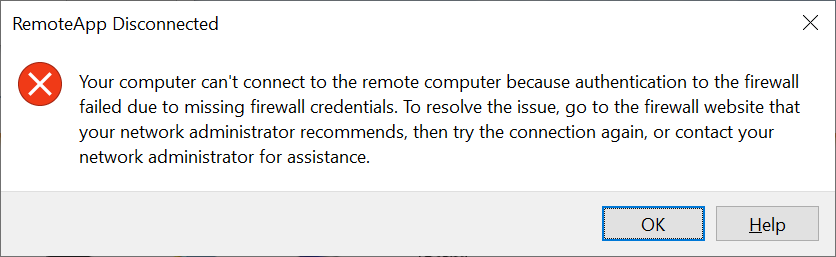
IE Mode
Along with Edge Chromium came IE Mode. Sites can be configured to open in IE Mode using GPO for an entire organization. When a site is opened in IE Mode the user remains within the Edge browser, but a IE11 session is established within that tab. When the user navigates to a site that is not configured to use IE Mode they are automatically returned to the native Edge session.

Testing
Before you get to work creating XML files and GPOs it’s good to perform some local testing. You can configure sites to open in IE Mode within Edge itself.
- Open the menu by clicking the “…”.
- Select “Settings” and “Default browser”.
- Set “Allow sites to be reloaded in Internet Explorer mode” to “Allow”.
- Add the URL of the site you’d like to test and click the button to restart your browser.
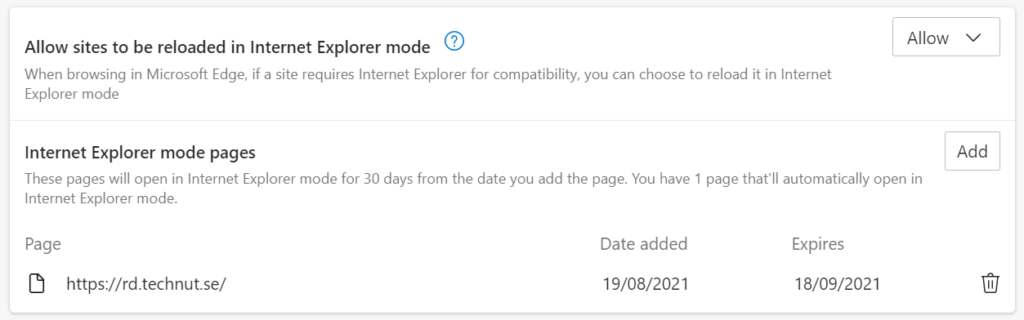
Note that sites added this way will automatically be removed after 30 days. After restarting the browser and navigating to the site, you should see the IE icon in the address bar indicating that IE Mode is indeed active.
When it comes to the scenario of RDWeb I found that the site needed to be added as a trusted site if not already done.
Deploying at scale
When it comes to deploying the solution you’ll want to use Enterprise Mode Site List. EMSL allows IT admins to set compatibility settings for sites based on their URLs. With the introduction of Edge Chromium a new version of EMSL was introduced allowing configuration of IE Mode.
You can manually create your XML file or use available tools. I use Enterprise Mode Site List Manager (schema v.2).
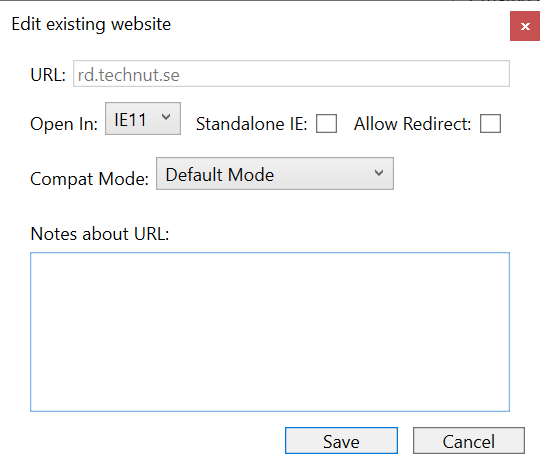
By setting the option to Open in IE11 without checking “Standalone IE” the site will open in IE mode in Edge
From Enterprise Mode Site List Manager you can save the list you’ve created as a file for future editing as well as export the XML file we need for our GPO configuration. An XML generated by the tool will this:
<site-list version="3">
<created-by>
<tool>EMIESiteListManager</tool>
<version>12.0.0.0</version>
<date-created>08/19/2021 18:55:22</date-created>
</created-by>
<site url="rd.technut.se">
<compat-mode>Default</compat-mode>
<open-in>IE11</open-in>
</site>
</site-list>
Now that your you have an XML file containing your configuration it needs to be placed in a location where it can be accessed by computers or users in your domain. Using SYSVOL for this or publishing the XML file online are common practices.
You’re now ready to configure the GPO, since Microsoft covers this in great detail I currently don’t see any point in writing a separate instruction for this: Configure IE mode policies
A quick loop back to RDWeb
Whilst the techniques described in this article will work across a wide range of web sites, most of the cases I’ve come across have been concerning RDWeb. IE Mode presents part of the solution but for external audiences relying on this level of customisations probably isn’t feasible. Not to mention users running on other platforms.
If you intend to stay on-premises configuring the HTML5 client for RDS 2016/2019 may extend the lifetime of your solution somewhat. If you’re investing in cloud other options like Azure Virtual Desktop, Azure Bastion and Windows 365 may be suitable alternatives.
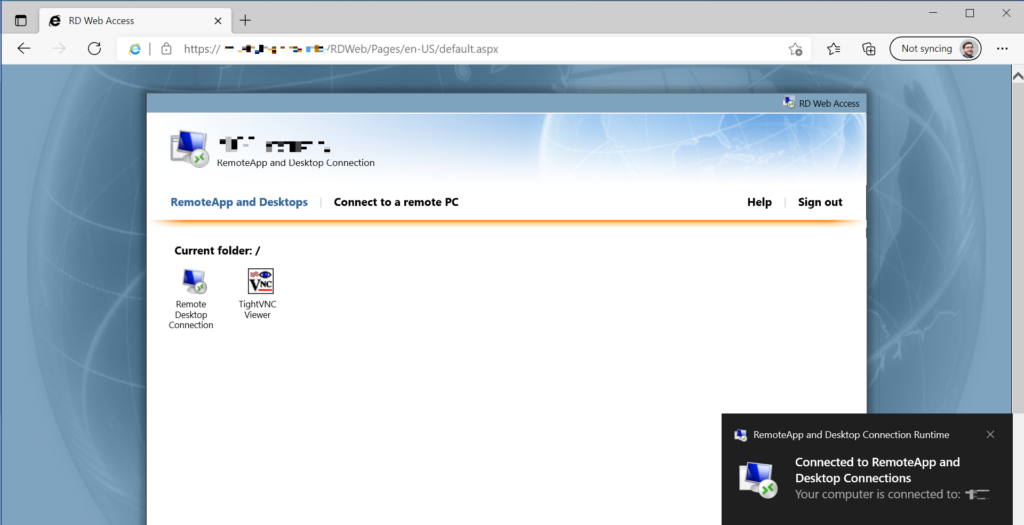
xml file does not work, it does load in Edge but still does not not load in IE mode. MS must have changed something